login error - keep your account secure message
The message says "Update your browser", but Edge and Chrome are up-to-date and IE is not installed.
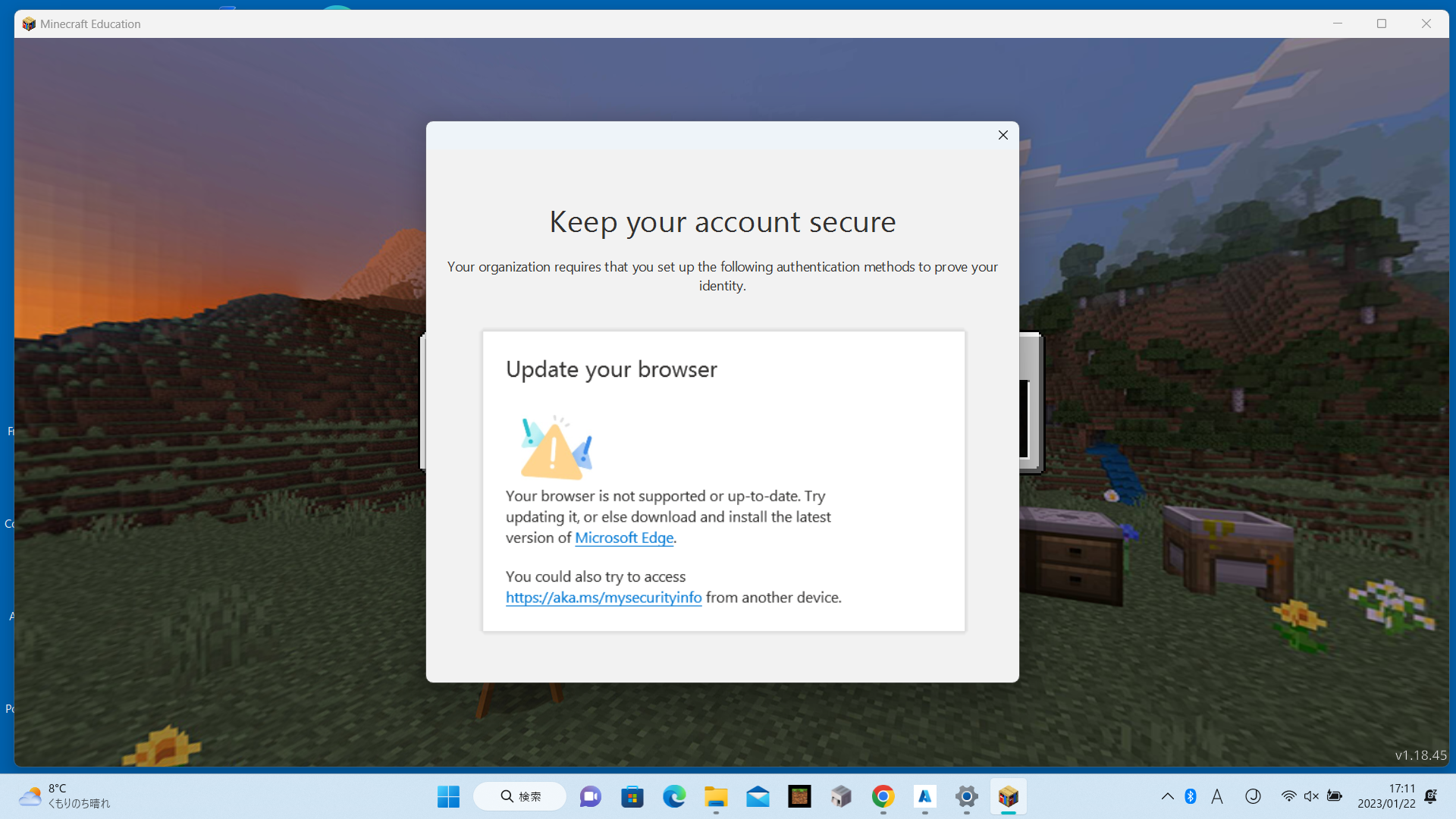
-
That is a message that indicates that your Multifactor Authentication needs to be setup on your account. If you have access to the backend, try removing then re-enable MFA to resync it.
0 -
Hello, I have the same problem. Have access to the backend. But can not find the "switch". Can you help?
0 -
To remove multifactor authentication from your account, there are several steps you'll need to follow.
If your subscription is new, Security defaults might already be turned on for you automatically. You enable or disable security defaults from the Properties pane for Azure Active Directory (Azure AD) in the Azure portal.
- Sign into the Microsoft 365 admin center with global admin credentials.
- In the left nav choose Show All and under Admin centers, choose Azure Active Directory.
- In the Azure Active Directory admin center choose Azure Active Directory > Properties.
- At the bottom of the page, choose Manage Security defaults.
- Choose Yes to enable security defaults or No to disable security defaults, and then choose Save.
If you have been using baseline Conditional Access policies, you will be prompted to turn them off before you move to using security defaults (it is best to double check this regardless).
- Go to the Conditional Access - Policies page.
- Choose each baseline policy that is On and set Enable policy to Off.
- Go to the Azure Active Directory - Properties page.
- At the bottom of the page, choose Manage Security defaults.
- Choose Yes to enable security defaults and No to disable security defaults, and then choose Save.
0
Please sign in to leave a comment.




Comments
3 comments