Microsoft Authenticator
I have disabled the multifactor authentication for my students, but the following still happens. My students does not have mobile phone. How can I disable it?
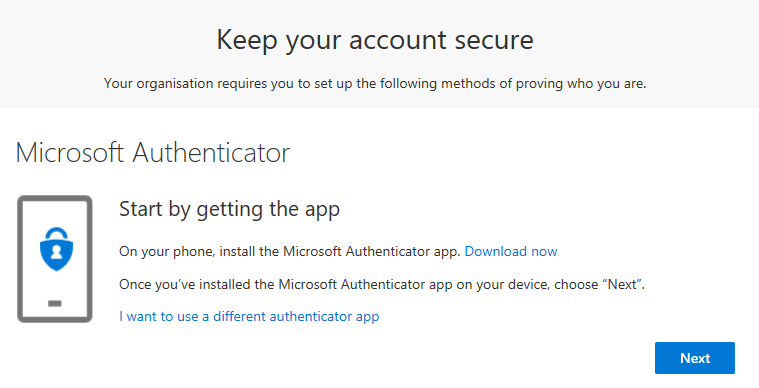
-
Hi Water Way - I'm sorry to hear that Microsoft Authenticator is giving you issues. We've found that there are sometimes some extra settings you need to work with to get this turned off. The folks over at Microsoft Admin Center support should be able to help you get this turned off.
- In the M365 Admin Center, in the bottom right select the Headset icon which will expand to say "Help & Support"
- Type your question or issue into the search bar.
- Review the results, if none of the documentation answers your inquiry, then select the headset icon at the top of this tab.
- Fill out the ticket form and then select "Contact Me"
1 -
Thanks, Penny, and thanks, Water Way. I will keep the link handy!
0 -
Water Way We've sent other IT Admins that link and they haven't always had success. Could you point out what specifically you had to do there?
0 -
Number 5 should solve your problem
Turn Security defaults on or offFor most organizations, Security defaults offer a good level of additional sign-in security. For more information, see What are security defaults?
If your subscription is new, Security defaults might already be turned on for you automatically.
You enable or disable security defaults from the Properties pane for Azure Active Directory (Azure AD) in the Azure portal.
- Sign in to the Microsoft 365 admin center with global admin credentials.
- In the left nav choose Show All and under Admin centers, choose Azure Active Directory.
- In the Azure Active Directory admin center choose Azure Active Directory > Properties.
- At the bottom of the page, choose Manage Security defaults.
- Choose Yes to enable security defaults or No to disable security defaults, and then choose Save.
1 -
I had this issue a few months ago for my students and I was able to find the "Security Defaults" setting after some digging and set it to "No". The prompt went away. This past week the prompt is back and since I already have the setting disabled I'm not sure what to do. I know with the rise of security threats some companies (ie Microsoft, Google, etc) are increasing security requirements but for students without phones (primarily elementary education students) these features do not add security and furthermore complicate what should be a simple sign-on process. Does anyone have any information that could point to how to fix this and why we might be having it recurring again? I appreciate any help that you can provide!
1 -
This is happening again for our students as well. Even disabling Security Defaults doesn't clear it. Is there any way around MFA for individual students in Minecraft for Education?
0 -
Hey Ben,
Can you please provide a screenshot showing that the setting is disabled in AAD? (no personal info please)
Are all devices on the same tenant?
What devices and OS versions are they?
Thanks!
0
Please sign in to leave a comment.








Comments
8 comments